As the number of devices in my network has increased, so has the workload of performing maintenance on these systems. From time to time I need to use some rescue systems, such as WinPE and Linux LiveCD. Mounting boot images for them often requires the use of a corresponding management tool or out-of-band management, such as IPMI or BMC manager. The physical machine even needs to burn a USB boot disk.
Preboot eXecution Environment, the abbreviation is PXE, provides a mechanism for booting a computer using the NIC. This mechanism allows the computer to boot without relying on a local data storage device (such as a hard disk) or a locally installed operating system.
So I noticed that there is an open-source PXE firmware called iPXE. Building a customized iPXE firmware is simple according to the wiki page of iPXE.
sudo apt update
sudo apt install git gcc binutils make perl liblzma-dev mtools
git clone git://git.ipxe.org/ipxe.git
cd ipxe/src
make
I need the chain loading function, so I need to add some parameters during the building process like this.
make bin/nm-undionly-20211002-1a.kpxe EMBED=nmboot.ipxe
make bin-x86_64-efi/nm-ipxe-20211002-1a.efi EMBED=nmboot.ipxe
Now I get both legacy BIOS and UEFI PXE firmware embedded my own chain loading script nmboot.ipxe. The script is quiet simple, just chaining the entry point from my HTTP server.
#!ipxe
dhcp
chain http://172.16.0.11/pxe/ipxe/boot.php
The advantage of this is that it minimizes the size of iPXE firmware for the NIC PXE to be downloaded from the TFTP Server, i.e., the Next Server that has been given by DHCP server. Because of the slow loading speed over TFTP.
My home lab use pfSense as my gateway and DHCP server, the DHCP server config is quite simple.

The next step is just to prepare the file on the http server. Refer here.
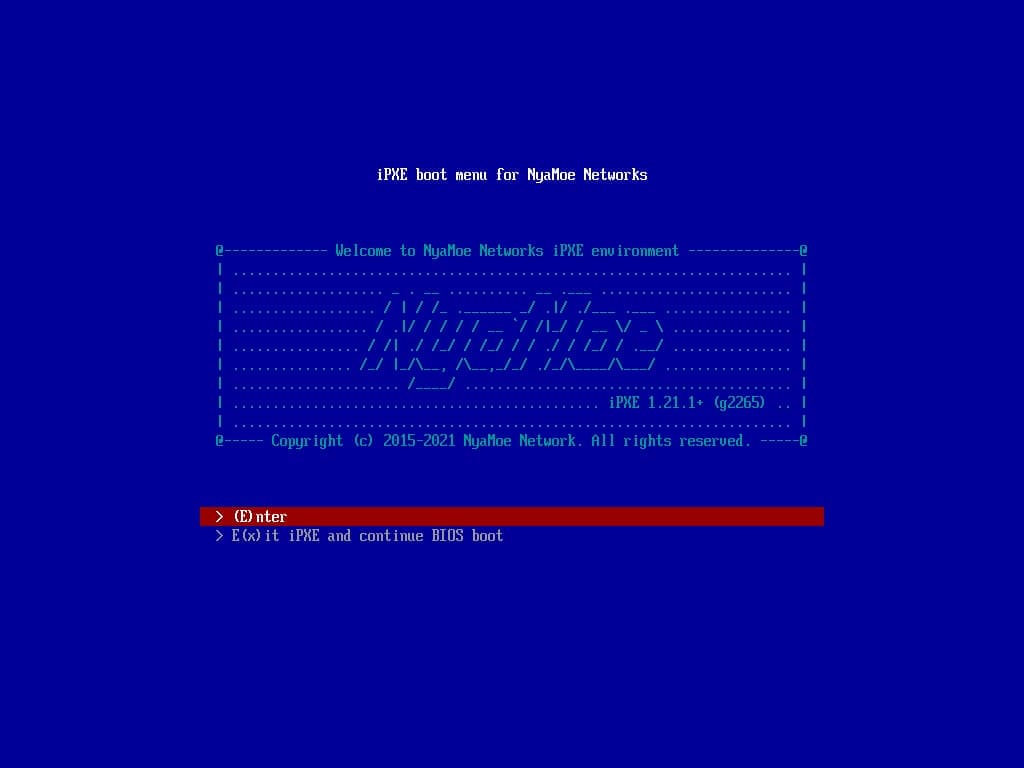
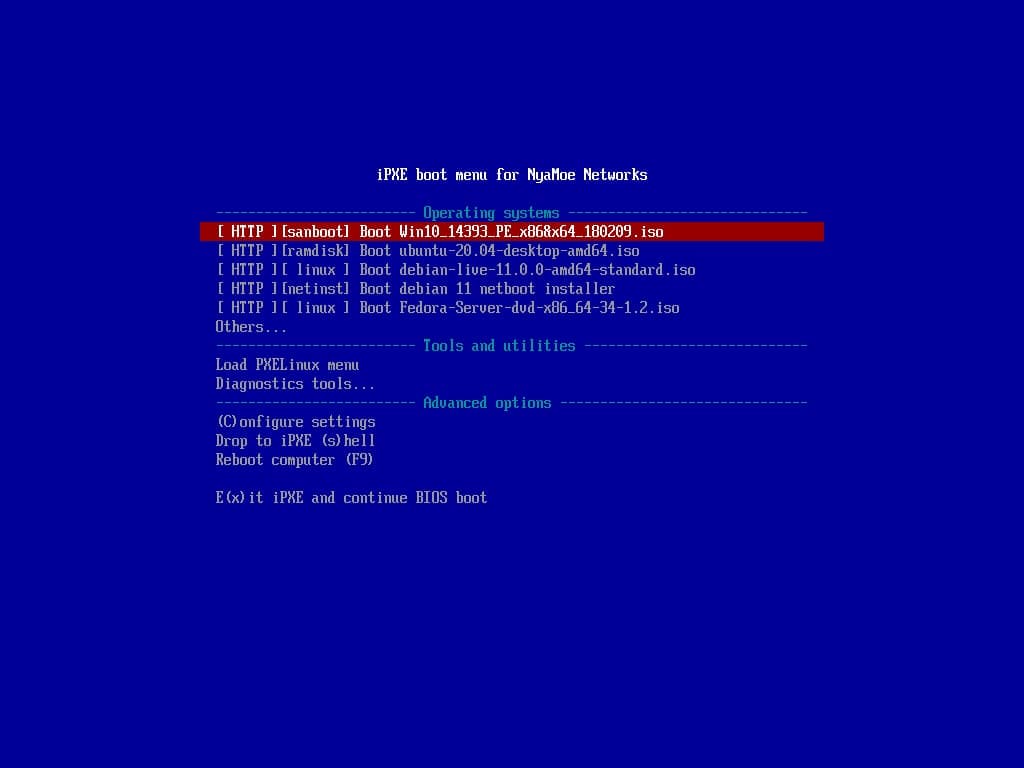
It’s done!
阅读更多:Build a customized iPXE firmware and deploy a chain loading environmentReference:
